Smart Tables are the core building block for working with your data within Demand Sage. Smart Tables are configurable, live tables that offer always up-to-date views of your data.
To create a new Smart Table, go to Menu Bar > Add-ons > Demand Sage > Build Smart Table.
Choose the entity within HubSpot you wish to query. Currently supported record types include:
This is the time period you wish to query. This will be updated nightly.
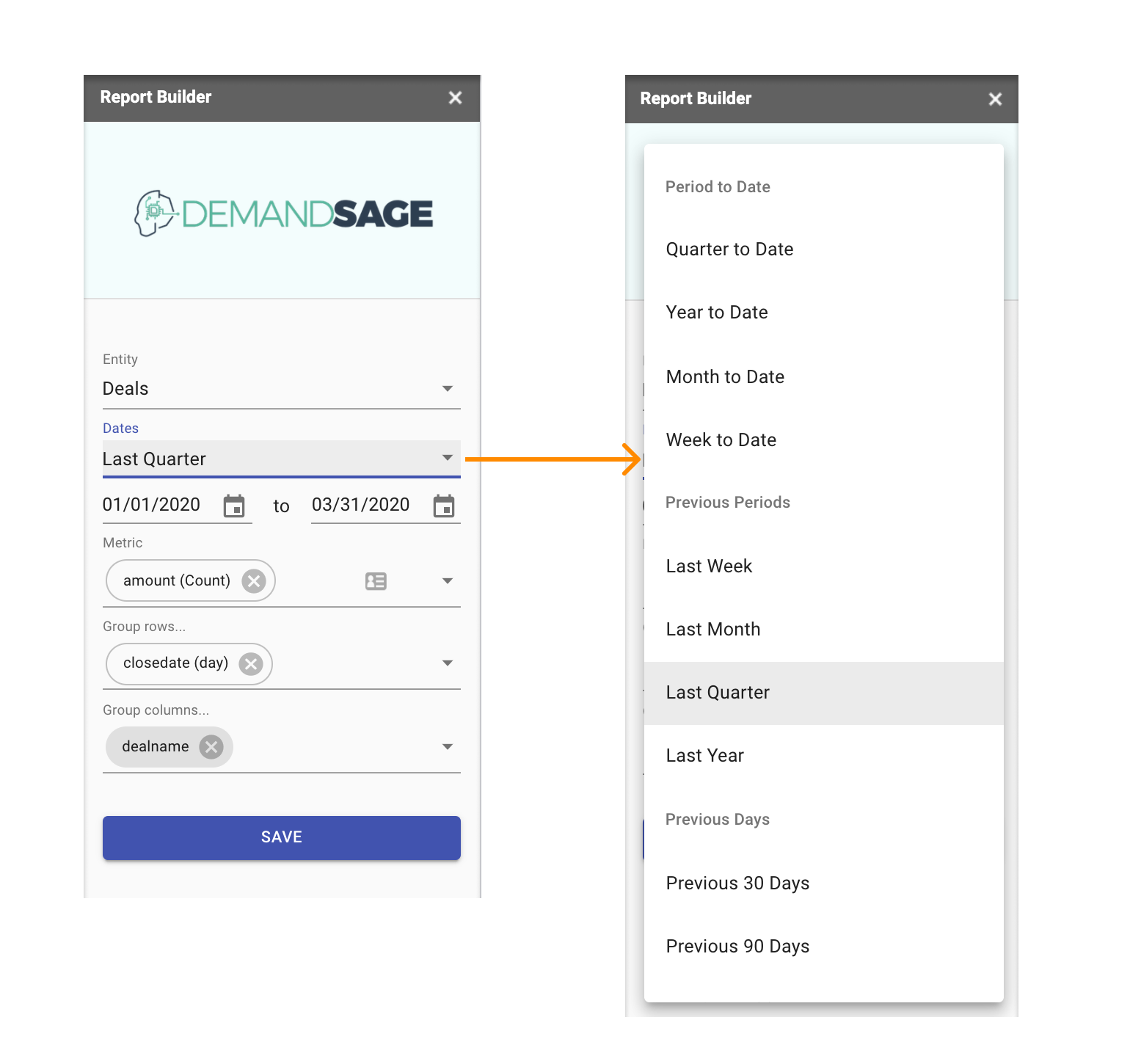
The dates in this date range will set the allowable bounds for any date dimensions in the grouping fields. undefined
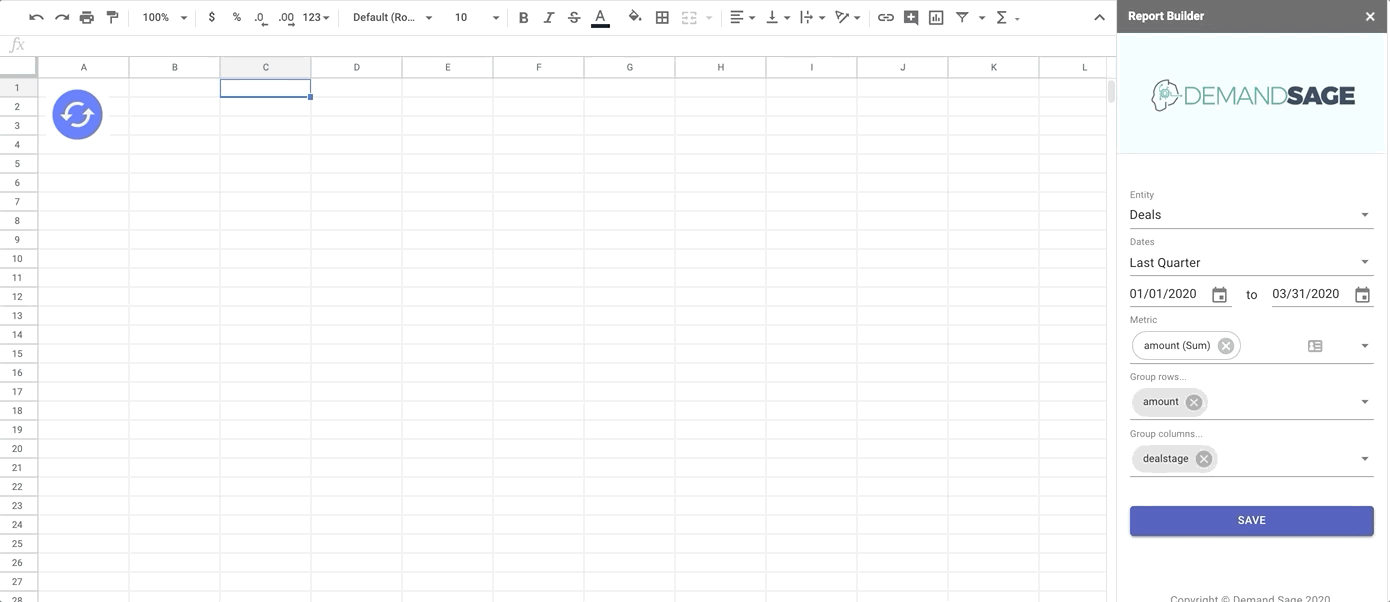
Note: Click on the metric to change the type of metric aggregation. Available aggregation types include count, sum, average, min, and max. However, we'll only show the aggregations that make sense for the data type that you have selected.
Next you need to pick dimensions to group your metric by. Group Rows will add a column for each of the dimensions and display the values vertically. On the other hand, Group Columns will add one column per distinct value and display these horizontally:
Best Practice: We recommend that you pick dimensions that have low cardinality (low number of different values) in Group Columns and dimensions with higher cardinality (like date-based dimensions) in the Group Rows.
The common problems we see are:
Other questions? Happy to help!