Website building with these AI website builders has eliminated a lot of stress from a designer’s life. AI assistance has shortened the time taken to create a website from hours to minutes!
These AI website builders analyze your business, and the website type needed, and generate a fully functional website. Generated websites are search engine optimized, and have visitor analysis, content suggestions, security, and enhanced user experience and interface, all packed into one platform!
With many options available, I narrowed down the list to 13 by evaluating each of them with their key features, pros, cons, pricing, and user reviews. With the help of these parameters, choosing an AI website builder becomes easy and quick.
Read further to learn the best AI website builder for your business and how to make an ideal choice!
13 Best AI Website Builders –Key Takeaway
Have a look at the top AI website builders that can do the job for you with their key features. Scroll further to learn more about them.
| AI Website Builder | Unique Features | Best for | Price | Free Trial |
| Hostinger (Zyro) | User analysis with heatmap | Reliability | $2.99/mo | Yes |
| Wix ADI | Chatbot assistant | All round AI assistance | $16/mo | No |
| Jimdo | SEO Optimization | Affordability | $9/mo | Yes |
| Shopify AI | Shopify Sidekick | eCommerce websites | $39/mo | Yes |
| Framer | AI translation with Brand tone | Locale based website | $10/mo | Yes |
| 10Web | Elementor AI assistance | Advanced website building | $13/mo | No |
| Unbounce | Easy adding popups and sticky bars | Generating Landing pages | $99/mo | Yes |
Now, let’s get into the details and review each of these AI website builders.
1. Hostinger (Zyro) – Most reliable AI website builder
| Rating | 4.8 |
| Key Features | Heatmap, Logo maker, Content Generator |
| Best For | Small business owners |
| Price | $2.99/mo |
One of the most popular AI website builders from the lot, Hostinger, offers automated website development and AI tools. Using this AI website builder, you can build a professional website in 4 simple steps from scratch.
- Enter brand name
- Select the website type
- Provide a summary of your business
- Customize generated website with AI tools
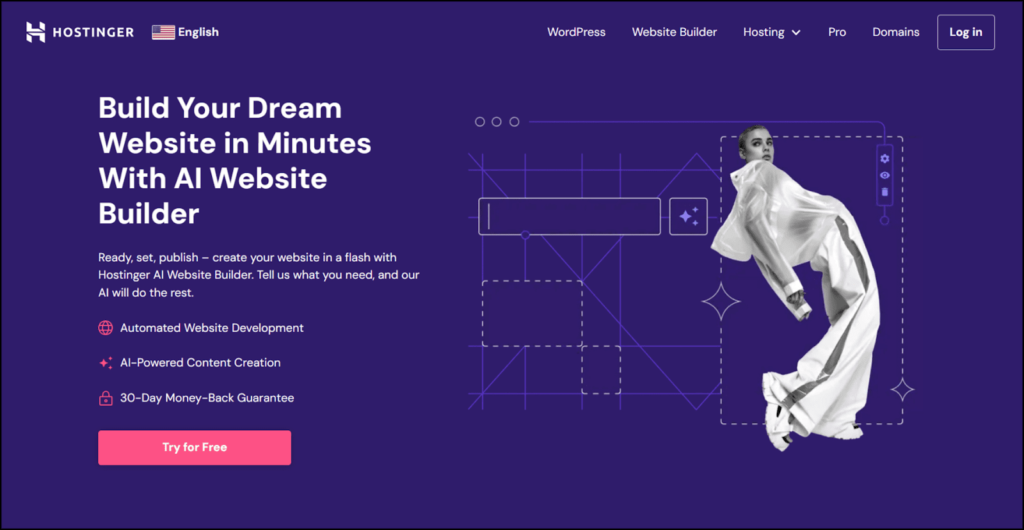
That’s all! Imagine the time that you can save using this. While all of this is generated automatically, the websites are still optimized for search engines and don’t require any additional coding.
Recently, in November 2023, Hostinger announced the merger of Zyro and Hostinger. All the Zyro website builder services are to be migrated to Hostinger. This would positively affect smooth site management, the addition of AI tools, and an improved user experience.
Zyro Key Features
- AI-powered SEO-friendly web copy
- Display up to 500 e-commerce products
- AI heatmap to track user behavior
- AI logo maker
- Search-optimized website
Pros
- Unmetered website traffic
- Easy integration with Google Analytics, Facebook Pixel, etc
- Hostinger web Hosting included
- 24/7 Global Customer Support
Cons
- Limited plans offered (only 1)
- Inconsistent results from AI tools
Pricing
Hostinger AI website builder offers a single plan that you can subscribe to for different time periods. For first-time users, the pricing plans start from $2.99/mo.
Hostinger AI Website Builder User Testimonial
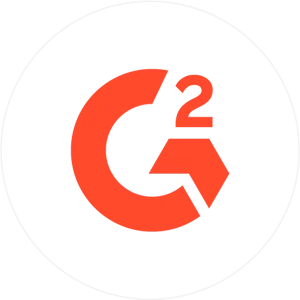
“As a beginner in web designing, Hostinger has a drag-and-drop website builder that allows you to create beautiful and professional websites without any coding knowledge. From hundreds of their templates, just choose and customize them to your liking, saving you tons of time and money that you would have spent hiring a web designer or learning to code yourself. Their customer support is top-notch with apt and prompt response 24/7.” ⭐⭐⭐⭐⭐
2. Wix ADI – All round AI website builder
| Rating | 4.7 |
| Key Features | Product description generator, text creator, logo generator |
| Best For | Small or new business owners |
| Price | $16/mo |
WIX Artificial Design Intelligence is one of the oldest website builders leveraging the power of AI. This makes the WIX ADI a trusted AI website builder. Getting images, generating texts, and logos, and more such AI-powered features.
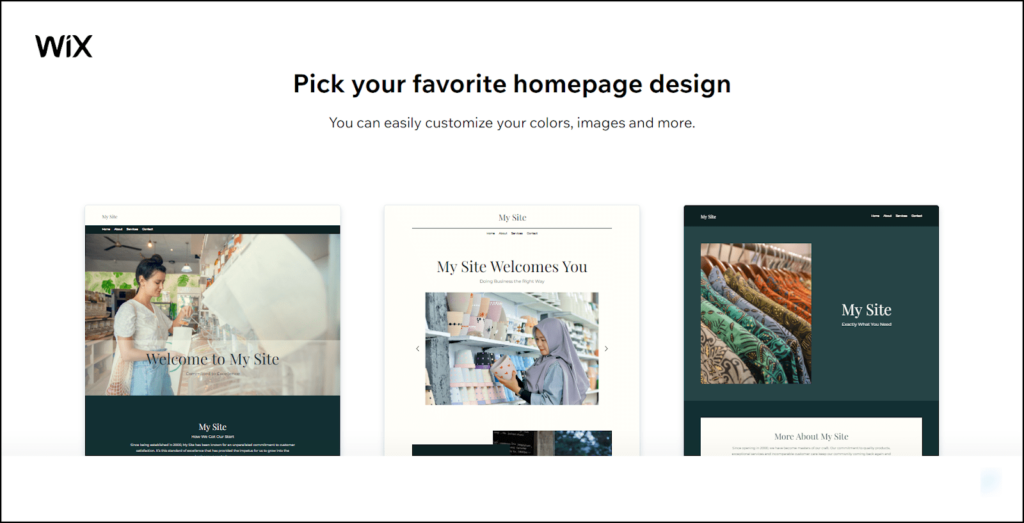
The AI assistance is very intuitive and suggests potentially beneficial design practices for your website. Apart from the traditional ways of creating websites, WIX ADI can instantly generate a website for you as you choose – color, theme, and designs.
WIX allows in-depth customization options that will allow you to craft the perfect website for your business. There’s a new and upcoming “WIX Site Generator” that is going to be launched soon. Check out its overview:
WIX ADI Key Features
- AI image creator
- Image enhancer
- Background removing tool
- Assistant Chatbot
- Layout Switcher
Pros
- User-friendly interface
- Super-fast profile setup
- Mobile-responsive website designs
- Intuitive website design suggestions
Cons
- Inconsistent AI suggestions
- Generic website generation
WIX ADI Pricing
WIX ADI pricing starts from $16/mo with the basic plan and ranges up to $159/mo
Demandsage Bonus: With this exclusive promo code you can grab this exclusive discount of 50% on your WIX subscription.
WIX ADI User Reviews and Testimonials

“Most interfaces are intuitive, and building the site initially is quite simple. I love the ready-made templates and content pieces available to use like the photos and animations. They are so beautiful and modern.” ⭐⭐⭐⭐⭐
3. Jimdo – Affordable AI website builder
| Rating | 4.6 |
| Key Features | AI logo maker, SEO optimization |
| Best For | eCommerce business owners |
| Price | $9/mo |
Jimdo is also a well-known website builder in the industry who launched their AI-powered website builder in 2017. This AI website creator allows you to build and grow your website without any designer or programmer.
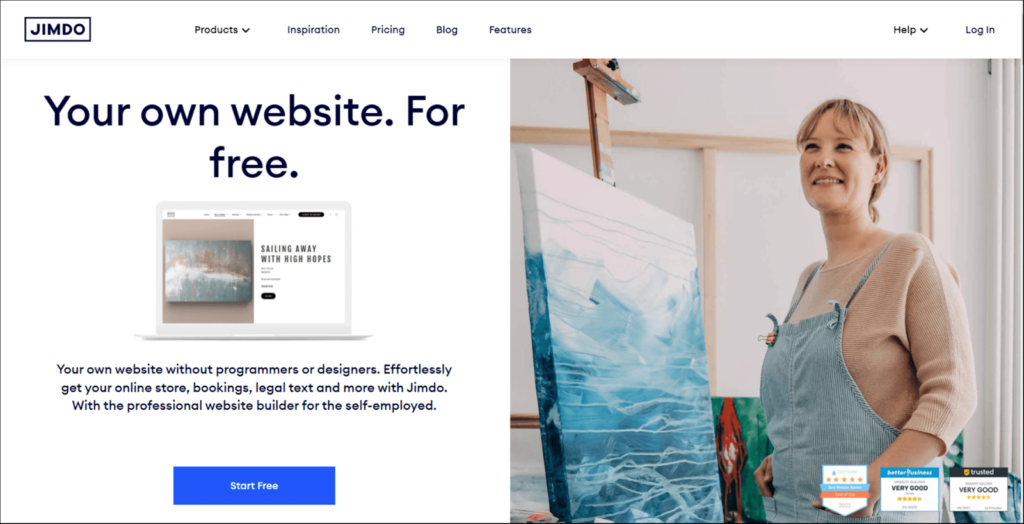
Jimdo offers a similar experience to WIX ADI which includes knowing about your website and giving suggestions as per the preferences. The drag-and-drop editor allows self-employed or beginner entrepreneurs to shape the website as they need.
The websites you create on Jimdo would be search engine optimized, customizable, have a custom domain, and would be made for a mobile device.
Jimdo Key Features
- Google, Facebook and Instagram integration
- Automatic SEO
- User traffic analysis tool
- Personal, Professional, and Business websites
- Free image library
Pros
- Up to 15 GB storage
- Mobile optimized
- Free domain
- HTTPs security
- Priority customer support
Cons
- Free version is not ad-free
- No website analytics with free tool
- Limited customizing freedom
Pricing
The subscription plans for Jimdo start at $9/mo with 5GB Storage and 10GB bandwidth making this one of the most cost-efficient AI website builders.
User Reviews and Testimonials
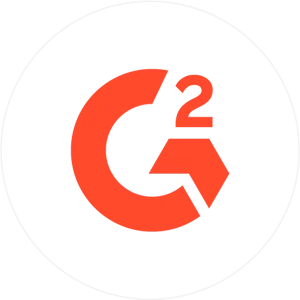
“The simple User Interface and easy-to-use no-code editor make it very effective for developing simple portfolios and business websites that don’t require many dynamic elements.” ⭐⭐⭐⭐⭐
4. GoDaddy AI – Simple to use AI website builder
| Rating | 4.6 |
| Key Features | Mobile Optimization, Usability, Free domain |
| Best For | Small Businesses |
| Price | $9.99/mo |
GoDaddy has been the crowd favorite for many years for its domain services. And now, they also offer AI assistance with website building for free. Setting up a website with GoDaddy is free, and the AI makes it faster and easier.
Similar to some other AI website builders, AI understands the user’s needs and the brand to suggest an automatically generated website.
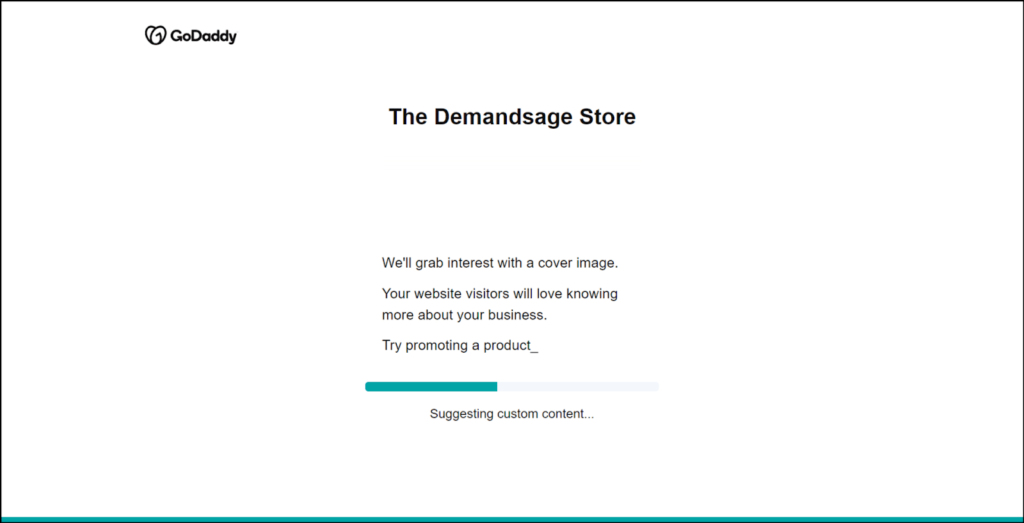
I am impressed by the fact that a completely functional website is built within seconds with relevant fonts and images! Another notable inclusion with the GoDaddy website builders is the “GoDaddy Insight” analytics tool that provides a custom action plan for growth.
GoDaddy AI Key Features
- Multi-device on-the-go editing
- Exclusive analytics tool
- In-built SEO optimizer
- Custom web design suggestions
- User experience crafted as per the visitor’s interaction
Pros
- Free SSL
- 24×7 Support
- Free Professional email for one year
- Custom domain integration
- Free plan available with premium features for 7 days
Cons
- eCommerce features offered separately
- Cannot generate text
Pricing
The GoDaddy website building plan starts from $9.99/mo to premium at $14.99/mo. The eCommerce plan is offered separately with premium+eCommerce features at $16.99/month.
User Reviews and Testimonials

“It’s a perfect solution for designing simple landing pages and other types of forms. It’s easy to use and doesn’t cost much money. It doesn’t require any skills to work with the editor as all the features are well specified. I recommend this tool to people who are looking for simple-to-work-with web designing solutions.” ⭐⭐⭐⭐⭐
5. Shopify Sidekick – Best eCommerce AI website builder
| Rating | 4.7 |
| Key Features | Content generation, AI FAQs, Smart replies |
| Best For | eCommerce website |
| Price | $39/mo |
Shopify has over 4.36 million websites and has been the go-to eCommerce solution for 2,698,604 online businesses in the USA. Already a very proficient website builder, Shopify introduced Shopify Magic, which has integrated AI into this eCommerce website builder.
You could generate product descriptions, meta descriptions, and titles earlier with Shopify to power your website. But in a recent update, Shopify took the AI website building to a new level with the Shopify Sidekick that acts as an eCommerce assistant, helping you build a better website.
Shopify Sidekick can provide quick solutions to analytics, edit themes, create discount codes, create blog posts, etc., that are aimed to make the lives of entrepreneurs easy.
Demandsage Bonus: We have used Shopify to create an online store and have shared our experience of using the platform. Read our take on it in this Shopify Review of this eCommerce giant.
Shopify AI Key Features
- AI content generation – Blog posts, descriptions, meta titles.
- Live chat replies powered by AI
- Email automation
- Existing powerful Shopify eCommerce features
Pros
- Included with a Shopify plan
- Complete security of your information
- AI-powered FAQs
- Shopify analytics feature
Cons
- Unavailable on Mobile devices
- Unavailable on Mobile devices
Pricing
The basic Shopify plan starts from $39/mo and includes building an online store, sales channels, POS, and 24×7 support.
6. Framer – AI website builder for multiple languages
| Rating | 4.7 |
| Key Features | AI translation, Text rewrite, Brand tone, and style content |
| Best For | Intermediate to expert web designers |
| Price | $10/mo |
Framer sports some simple yet very powerful AI tools under their web designing packages. This AI website builder helps to craft an enhanced user experience across locales and languages.
It includes an AI translation feature that can translate a website for a larger audience with language support like – Dutch, Spanish, and French.
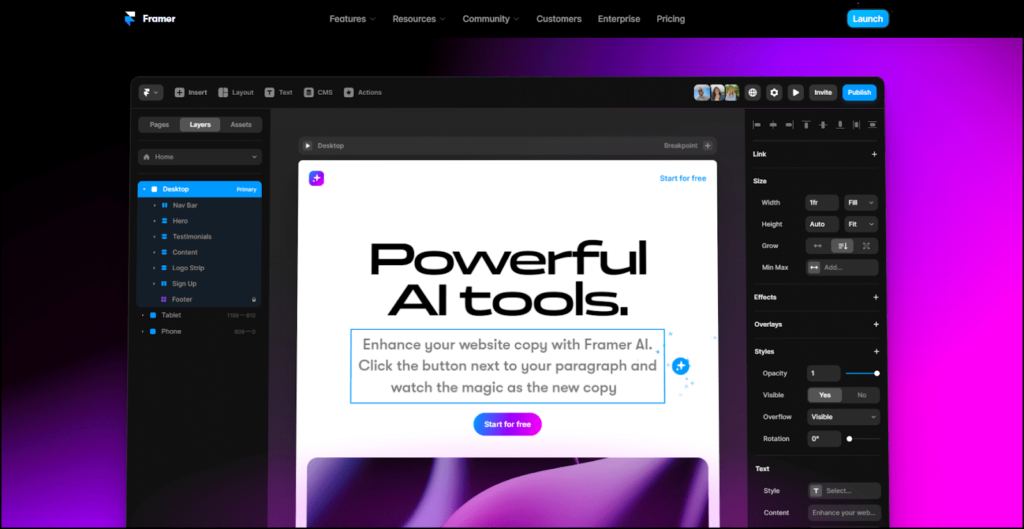
For website building, Framer used to offer a complete website generation with a single prompt but I couldn’t find any such feature, except for the AI Rewrite, translation, AI templates, and the AI style feature.
Framer AI Key Features
- Localized SEO
- Unlimited AI translations
- Intuitive and aesthetic web designs
- Brand tone-specific AI content
- Website content enhancement with AI
Pros
- SEO-friendly and optimized website
- Easy navigation and user-friendly
- Interface similarity with Figma and Webflow
- Custom domain
Cons
- Limited features with paid plan
- Can feel intimidating for beginners
Pricing
Framer AI offers Free website building with the “mini” plan starting from $10/mo which goes up to $40 for the “pro” plan. Framer also offers multiple add-ons that you can choose to enhance your subscription.
7. 10Web – One of the fastest AI website builder
| Ratings | 4.2/5 |
| Key Features | optimize for every device, AI image generation, etc. |
| Best For | Anyone looking for the fastest AI website builder |
| Price | $13/month |
The next AI website builder can build a website using AI from scratch and also convert an existing website to WordPress. 10Web has generated over 1 million websites successfully with an excellent user satisfaction ratio.
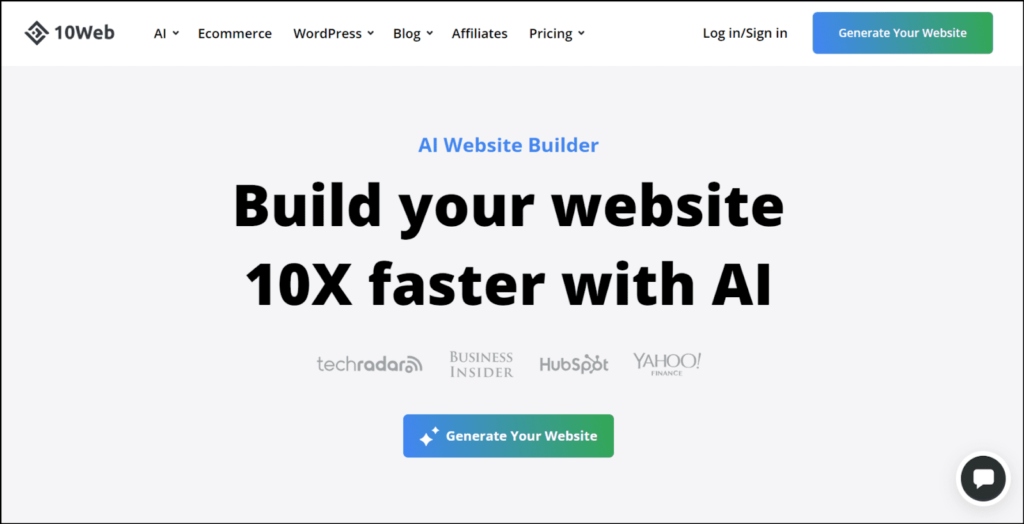
10Web allows AI website building that is responsive to mobile and desktop, offers AI content and image generation, and also offers AI SEO assistance.
The feature to convert a website to WordPress allows easy migration. Though additional formatting is needed it’s a great asset.
All these features make this a complete package of a website builder that can take care of every step of website building using AI.
10Web Key Features
- AI image and text generator
- Mobile and desktop-friendly device
- AI image customization and background removal
- SEO-optimized AI content
- Elementor AI assistant
Pros
- Intuitive page design
- 10x faster website creation
- Plenty of helpful tools
Cons
- Websites limited to WordPress
- Steeper learning curve at times
Pricing
The AI 10Web pricing plans start from $13/month to $28 for advanced features. An eCommerce website builder however has to be bought separately, starting from $20/mo.
8. Unbounce – Best AI landing page builder
| Rating | 4.6 |
| Key Features | AI copywriting and optimization |
| Best For | Landing pages |
| Price | $99/mo |
Unbounce provides AI-powered landing pages within seconds and has been opted for by businesses to increase their signups, leads, and eventually sales.
This AI tool allows you to create web pages, that are perfectly optimized and are easy to use for any level of user.
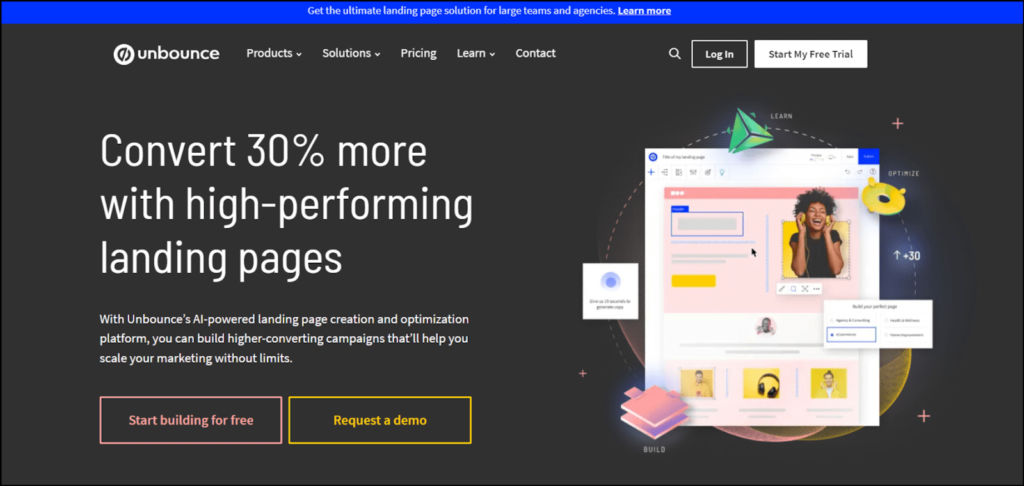
With Unbounce, you can ensure a smooth workflow with its integration capabilities with Google Analytics, Stripe, Shopify, Mailchimp, and more!
With over a decade of experience, Unbounce is one of the trusted AI tools you can use for building your website.
Unbounce Key Features
- Industry optimized templates
- AI-powered landing pages that convert
- Integration capabilities
- Creative popups and sticky bars
Pros
- Mobile-friendly landing pages
- AI copywriting
- Copy and design assistant
- Visitor attributes for tracking
Cons
- Can only create landing pages and not entire website
- Some complex features have a steep learning curve
Pricing
Unbounce offers four plans starting from $99/mo to $625/mo for large-scale operations.
9. CodeWP – AI website builder for WordPress
| Rating | 4.6 |
| Key Features | WordPress plugins and snippets with AI |
| Best For | Expert WordPress creators |
| Price | $18/mo |
CodeWP is the AI solution for AI chat and coding needs for WordPress. This tool helps create accurate codes with the help of AI which is trained on the latest plugin code examples.
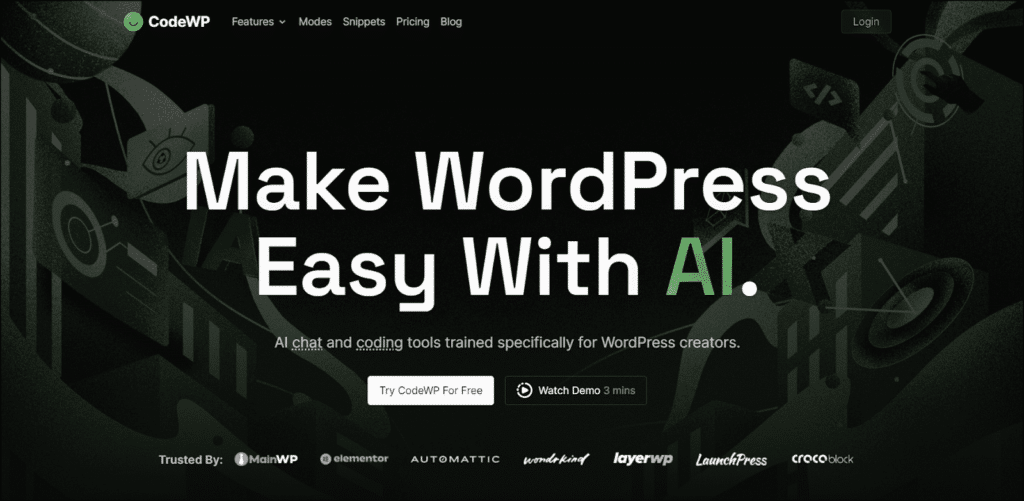
This website builder has a huge collection of AI-generated code snippets that are ready-to-use solutions to common WordPress issues. CodeWP also hosts an AI chat feature that gives you active data of plugins, and an AI vision feature to get powerful AI suggestions to improve your website.
CodeWP Key Features
- AI code generator
- AI troubleshooting for WordPress
- AI security
- Beginner-friendly interface
Pros
- Easy organization
- Simple Sharing
- Compatibility with the most popular WordPress plugins
- Improved UX with faster site speed
Cons
- Inconsistent results faced with the converted themes
- Manual intervention is needed at some points
- Only limited to WordPress
Pricing
There is a free plan available for CodeWp, and the pricing plans start from $18/mo and offer high-end support for agencies at $48/mo.
10. Durable – Highly Secure AI website builder
| Rating | 4.6 |
| Key Features | AI website editor, DDoS protection |
| Best For | Beginner to expert website developers |
| Price | $12/mo |
This AI website builder claims to generate an AI-generated website within 30 seconds. Durable packs the entire package of AI website building into their offerings with AI analytics, website editor, icons, and images.
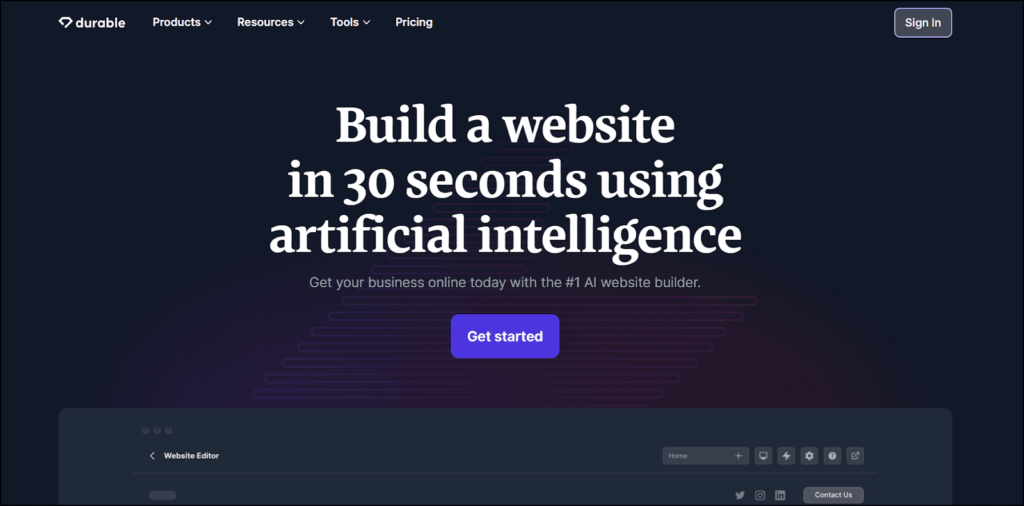
That’s not all. With Durable, you can generate SEO-friendly and optimized pages for your website. Plus, you also get advanced security from cyber threats with DDOS protection, an SSL firewall, and a global CDN.
Durable offers adding components like testimonials, pages, and fonts without coding making it an ideal choice for a beginner learning the ropes around website building.
Key Features
- AI website in 30 seconds
- Exclusive analytics and hosting
- Huge library of professional stock images
- AI-powered website editor
Pros
- Built in CRM
- 3 step prompt to website generation
- Can use a custom domain
- A plan for every level of use
Cons
- The interface gives limited customization options.
- Customer support is not prompt
Pricing
Durable offers a free plan for 1 business and start their basic plan from $12/mo.
11. Appy Pie – Code free AI website builder
| Rating | 4.5 |
| Key Features | Workflow automation without code |
| Best For | Small businesses |
| Price | $18/mo |
Appy Pie offers no code and no-brainer AI solutions for building a website in simple steps. Generating a website with Appy Pie is a three-step process:
- Enter website name
- Add features you want
- Customize the website and domain
You can either use this or their drag-and-drop feature to build a website.
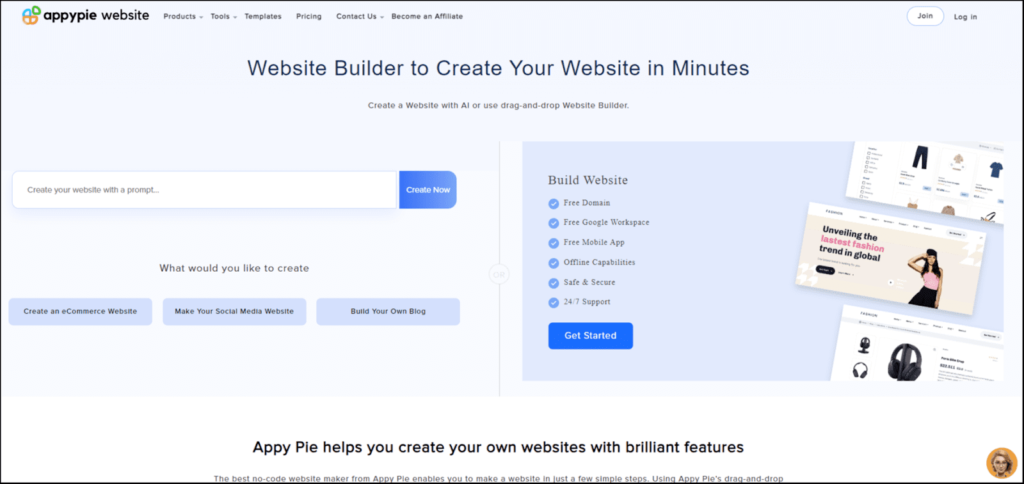
With this amazing website builder, Appy Pie also offers a free domain and free Google Workspace to elevate your website further.
All the websites created from Appy Pie are lightweight and do not lag irrespective of the device you’re using or the connection.
Appy Pie Key Features
- Realtime updates
- Low data consumption
- Free Google Workspace
- Free domain
- No-code website development
Pros
- SSL security
- 50GB storage
- Mobile friendly website
- Automatic SEO
Cons
- Customer support 24×5
- No free plan offered
Pricing
The Appy Pie subscriptions start at $18/mo which is ideal for personal projects. Businesses can opt for the $36/mo plan offered.
12. Bookmark ADI – Advanced AI website builder
| Rating | 4.4 |
| Key Features | Video backgrounds, Advanced analytics, Unlimited Storage and Bandwidth |
| Best For | eCommerce entrepreneurs |
| Price | $14.99/mo |
Bookmark web builders can be an entrepreneur’s true friend allowing them to focus on business rather than website building. Bookmark’s AiDA feature (Artificial Intelligence Design Assistant) analyzes the website traffic pattern and your goals for making changes.
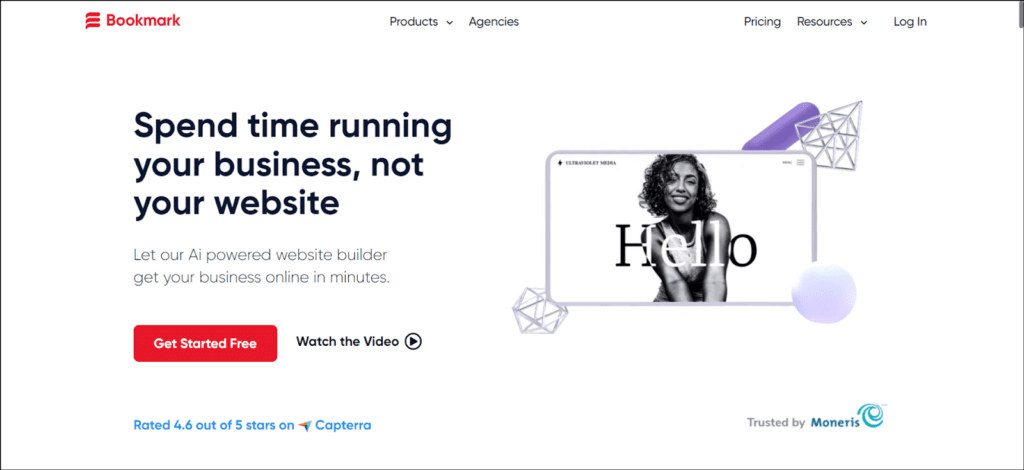
Much like every AI website builder on the list, Bookmark does not require prior coding or design experience whatsoever. The AiDA gives suggestions to improve the website’s digital engagement, which you can approve with a single click.
Bookmark allows selling on platforms like Facebook, Instagram, Amazon, and more with integrations with MailChimp, Google Analytics, Zapier, etc.
Bookmark ADI Key Features
- AiDA for development suggestions
- Integrations across platforms
- Website translations to over 100 languages
- Video background insertion
- Mobile management app
Pros
- Custom forms creation
- Can embed own code
- Mobile ready websites
- Free images and videos
- Unlimited Storage and bandwidth
Cons
- No free plan offered
- Generated designs may feel incomplete
- Expensive than most AI website builders
Pricing
The Bookmark AiDA subscription starts from $14.99/mo. For businesses with eCommerce support, Bookmark AiDA offers a Business plan at $29.99/mo.
13. GetResponse AI builder – Free AI website builder
| Rating | 4.5 |
| Key Features | Customizable template, Performance analytics |
| Best For | Beginners |
| Price | Free |
GetResponseAI is a totally free website builder, offering free domains, SSL security, global design tools, performance analytics, and more! This AI website builder includes website templates that are predesigned to aid faster website generation.
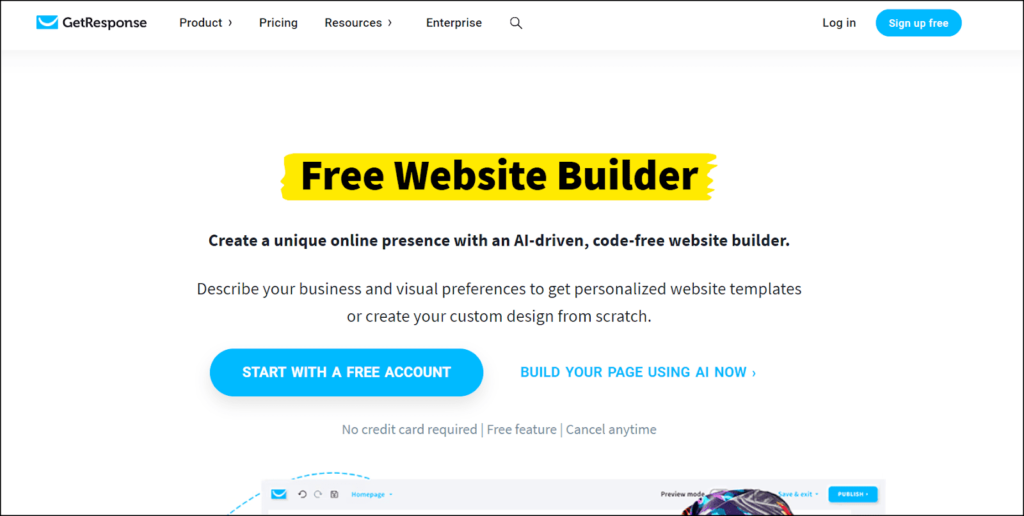
Users get assistance with an AI Wizard that learns about your business, and the website type you want and instantly gives suggestions needed. It generates a website accordingly with the right colors and it’s done!
GetResponse AI website builder gives total design freedom, website templates, and AI assistance without coding.
GetResponse AI Key Features
- Usable pre-designed website templates
- Code-free website building
- Prompt AI assistance and suggestions
- Import a website (coming soon)
Pros
- Completely free
- Offers other quality marketing solutions
- Readymade sections for page building with AI
- SEO-Optimization for websites
- Website analytics tool
- Drag and Drop editor
Cons
- Not a dedicated Website-building tool
- For advanced features, you need to get a marketing plan offered
- Limited features with the free plan
Pricing
GetResponse AI website builder is free with the GetResponse Free plan.
5+ Things to look for in an AI website builder
The AI website builder you choose should ideally be the perfect fit for your business, showcasing everything you have to offer in an aesthetic and useful manner.
Before finding yourself an AI-powered website builder, know what you and your business need first!
With this into consideration, you should note down these critical features and services that a good AI website builder offers:
- Website generation ease.
Some of the AI website building software I used could create a website from scratch in a maximum 4-5 steps. Since the foundation is on artificial intelligence, the website builder should provide minimal hassle and maximum output.
The ideal tool should make life easier while also being powerful enough to handle your exclusive and complex needs.
- Customization freedom
Features such as a drag-and-drop feature, user-specific themes, and fonts add an extra layer of customization options to the website being built.
Even if the website generation is automated and designed to understand user needs, it should also allow you to mold the website as you want it to be. The structure should not be rigid and should provide the ability to add your own touch.
- User testimonials
I have included some helpful user testimonials from credible platforms and a variety of business owners in this list. But you should further carve out more of the user testimonials for each of the above tools and check the real-user feedback of using it.
Some of the credible review websites include – Trustpilot, G2, and Capterra. You can browse through these to learn more about each of these AI website builders. Alternatively, you can also follow community forums like Quora and Redditt.
- Additional utility features
Website building does not just involve creating a skeleton or structure for the website. Every web designer knows the pain of designing a logo, a content writer for writing product descriptions, and an SEO to optimize the website.
A good AI website builder should eliminate these worries and offer additional features like – an AI logo maker, AI content generation, and SEO optimization.
- Customer Support
Similar to standard website builders an AI website builder involves a lot of elements that may need assistance at any given time. Look for a website builder that will offer:
- 24×7 support
- Priority support via phone, email, and chat
- A useful guide for commonly occurring difficulties
Other important parameters to consider while choosing an AI website builder:
- Mobile-friendliness of the website
- Website analytics feature
- Choice of color schemes and templates
- Custom domain support
- Image library
- Integration abilities
Future of AI in Web Design and Building
The involvement of AI in Web development has opened the doors to multiple opportunities by reducing the time that is spent on doing typical mundane tasks. Web developers or business owners can instead utilize this time to provide creative and user-friendly experiences for the customers.
With the growing research going into developing advanced ADIs, a designer will have more liberty to get creative with the ADI, learning about the user and the customer in a much more detailed and precise way.
All of these advancements are significantly going to impact enriching the UI and UX of a website, with the responsibility of writing code and building elements handled entirely by artificial intelligence.
My Verdict on The Best AI Website Builder
That was my take on some of the best AI website builders on the market. While each website builder has its own unique identity, the best one for your business depends on your business requirements and future goals.
As per my research, the top picks for AI website builders are:
- Hostinger – For their reliability and affordability
- WIX ADI – For an all-round AI website building
- Unbounce – For creating effective landing pages
At least for now, these are the ones that I would recommend. I will continue this research further and come up with more relevant and effective AI website builders to improve this list.
I am open to suggestions, you can drop a comment below with your preferred AI website builders!
Good luck building your website!
